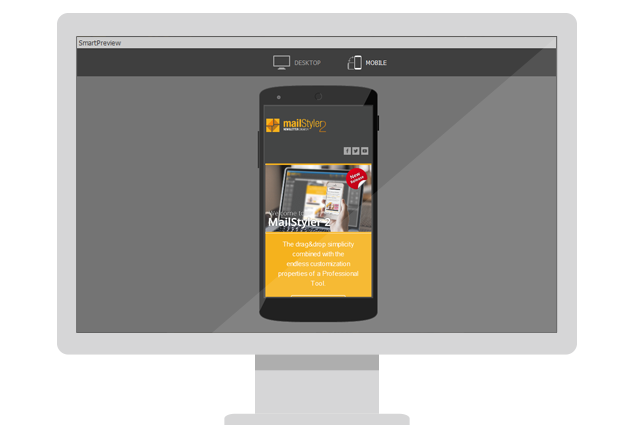Working on a newsletter using the best template builder in the industry is convenient and will allow you to create campaigns with a professional look: you’ll be able to convey your message in the best possible way and ensure a good conversion rate. But before sending it, it’s a good idea to run some tests to see how it will be rendered. Obviously, MailStyler is ready to answer to your needs: we have implemented a preview system that allows you to check if everything works as it should, before uploading it to an email marketing platform such as eMailChef, or use software for sending email campaigns such as Sendblaster.
To activate this preview system, you have to move the mouse towards the upper right corner of the MailStyler window and click on “Preview“. Choose the first item,”Open in Smartpreview“. MailStyler will show you a preview of your newsletter in two modes: Desktop and Mobile. You can then check the performance of your template on both screen types. In mobile viewing, you can also rotate the view to simulate the horizontal display of a smartphone’s screen.
From the “Preview” button you will get two more views of your template: you can open it in the default browser of your PC or as an email of your default mail client.
Finally, remember that the Smartpreview feature can also be called with a keyboard shortcut: just press F12 and the template preview will appear immediately.