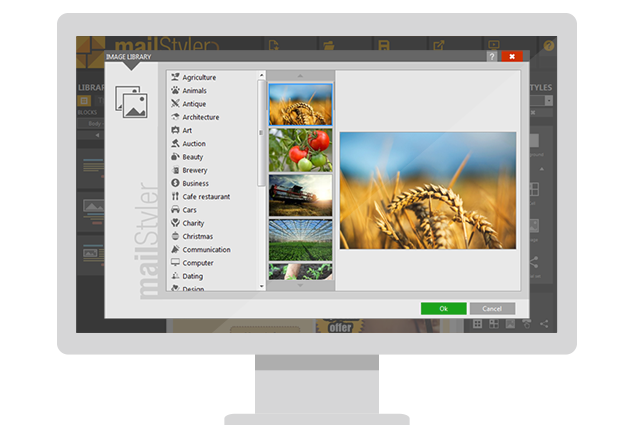Both the Base and Pro version of MailStyler offer its users a library of high-quality images, to guarantee total freedom when creating a template. In the Base version, you can find about 200 images at a resolution of 800 pixels free-of-use, while the others will have a watermark and a lower resolution. In the Pro version, you can use more than 2000 high-resolution, free-of-use images.
To select an image from the MailStyler library, double-click an image in your template. The “Image Properties” window will appear. You’ll see three tabs on the left: the one in the center is the one that allows you to insert images from the MailStyler library. Clicking it will open a window from which you can select the image you prefer.
To do this, you can browse through the categories in which the library is divided (“animals,””art”,”cars”, etc.). Once you have chosen the image you want to use in your template, you can click “Ok” or double-click on it.
The full library is automatically installed by MailStyler as soon as you have activated the software by entering a license. Any changes you make to the images you post in the newsletter will not affect the library in any way. This is a read-only folder, to which your changes will not apply