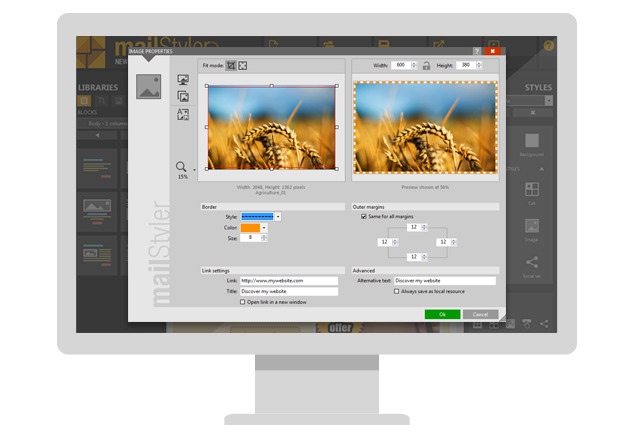Although the images and photographs you have chosen for your newsletter will certainly be perfect, you may need to change some details. With MailStyler 2 you can change margins, borders, and other details, and it’s very easy to do so.
Double-click the image you want to edit. The “Image Properties” window will appear. The upper part of the window allows you to zoom in and adjust the image; the lower part contains the parameters that you can set to modify the image.
From the “Bord” section you can choose whether or not there is an edge of the image, the thickness (expressed in pixels) and the possible color. From the “Outer margins” section you can manage the space between the image and the margins of the cell in which it is located. If you add the check mark to “Same for all margins” you can automatically set the same value for all four margins.
From the “Link” section, you can enter a hyperlink that is activated as soon as the end user clicks on the image. You can also add a title to be displayed when the mouse cursor is brought over the image. You can also force the link to open in a new window (this is especially true when your recipient reads the newsletter from the browser).